[tutorial] Docling + ibm-granite/granite-docling-258M
📌 簡介
示範如何使用 Docling 文件轉換工具與 IBM 最新推出的 ibm-granite/granite-docling-258M VLM,將 PDF、Image 等檔案轉換成結構化的 Markdown 或 HTML 格式,方便後續搭配 LLM 使用
🚀 介紹文件轉換工具 + 視覺語言模型
Docling
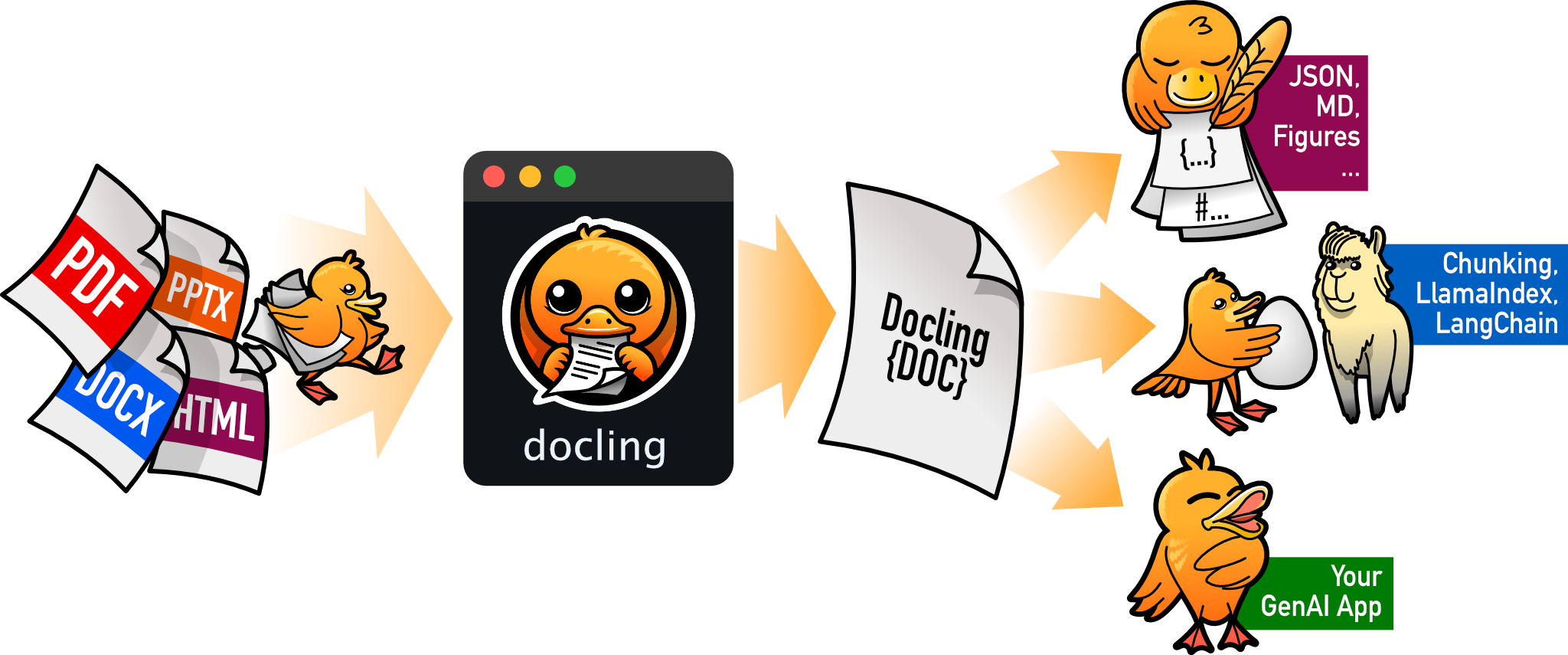
- 輸入:PDF、DOCX、PPTX、XLSX、HTML、WAV、MP3、VTT、images(PNG, TIFF, JPEG, …)
- 輸出:統一的 DoclingDocument
- 目的:提供一個統一且簡單的工具,把各種文件轉換成結構化格式(LLM-Ready Format)
視覺語言模型(Vision Language Model, VLM)
本次實測 IBM 最新推出的 VLM 模型 ibm-granite/granite-docling-258M,相較於舊版的 ds4sd/SmolDocling-256M-preview,兩者參數量幾乎一樣的情況下,模型體積從 3.55 GB 降到 530 MB
舊版 Docling 使用的 VLM

新版 Docling 使用的 VLM

實際操作
- Docling +
ibm-granite/granite-docling-258M
1 | uv add docling |
支援的 VLM 模型
- 舊版:
vlm_model_specs.SMOLDOCLING_MLX - 新版:
vlm_model_specs.GRANITEDOCLING_MLX
模組介紹
VlmPipelineOptions:使用 VLM 進行文件轉換的設定檔(例如:模型名稱、保存圖片等等…)DocumentConverter:設定不同 Input Format 的處理方式
圖片處理方式
1 | class ImageRefMode(str, Enum): |
PLACEHOLDER:使用<!-- IMAGE -->來代表圖片(不保存圖片的意思)EMBEDDED:把圖片轉換成 base64,直接保存在轉換後的文件內REFERENCED:使用 URI 引用圖片
完整程式碼
1 | from pathlib import Path |
🔁 重點回顧
- 安裝 docling 以及使用最新的模型
ibm-granite/granite-docling-258M進行辨識 - 使用 Mac 的 M 系列晶片可額外安裝
mlx-vlm,並挑選可以加速的模型 - 兩種輸出模式(直接匯出成 Markdown 或是 HTML)
🔗 參考資料
[tutorial] Docling + ibm-granite/granite-docling-258M
https://hsiangjenli.github.io/blog/tutorial_docling_ibm_granite258m/